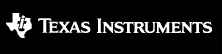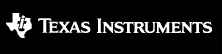To build any specific kernel for test, benchmarking or to pull in source code changes - just locate the associated project file, load it and run within the CCS environment. The sections below provide all necessary details to get started.
- Required Tools
- Re-build MATHLIB Library
- Build Individual MATHLIB Kernel
The sections that follow detail each item above.
The following tools are required to build MATHLIB using CCS (links provided). Download and install all tools to a single local (C:) directory, for example, c:\ti.
The MATHLIB supports CCSV5.2 & above. The MATHLIB may be built following the procedure below:
- Open the CCSv5 application
- Import the MATHLIB makefile based project
- Open the Project menu
- Select Import Existing Eclipse Project
- Import from the MATHLIB
packages/ti/mathlib/lib directory
- Build the project
- Select Rebuild Active Project from Project menu
Any individual kernel within MATHLIB may be tested via CCS following the procedure below:
- Open the CCSv5 application
- Import the MATHLIB kernel unit test project
- Open the Project menu
- Select Import Existing Eclipse Project
- Import from the MATHLIB
/packages/ti/mathlib/src/<kernel> directory
- Use the Debug profile for debugging kernel unit tests
- Open the Project menu
- Select Active Build Configuration and set to Debug/Release
- Build and test the project
- Select Rebuild Active Project from Project menu
- Test using the proper target configuration
A GNU makefile is also provided for rebuilding MATHLIB via GNU make utility. This file is located in the packages/ti/mathlib folder. The makefile provides a list of all tools, common build utilities and build rules required for generating MATHLIB binary.
The following tools are required to build MATHLIB using GNU make (links provided). Download and install all tools to a single local (C:) directory, for example, c:\ti.
- Note:
- A "My.TI" account is required for download and can be registered at my.ti.com
The MATHLIB may be built using GNU make following the procedure below:
- Add cygwin/bin to the environment PATH (Windows only)
- Correct the C6x_GEN_INSTALL_DIR path in the makefile (two options)
- Directly modify the makefile OR
- Set the C6x_GEN_INSTALL_DIR in the environment with the proper tools path
- Build the library
- Enter
make all to build the library - Enter
make clean to clean all generated object files and artifacts
Copyright 2016, Texas Instruments Incorporated